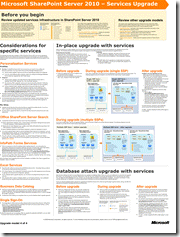I highly recommend reviewing the Services upgrade model and User Profile Service overview“on SP 2010 TechNet site before trying the following steps to upgrade a MOSS 2007 SSP database and My Site content to SharePoint Server 2010.
Upgrading the SSP Database
1. Under Services on Server in Central Admin, make sure both the User Profile Service and the Managed Metadata service are running.
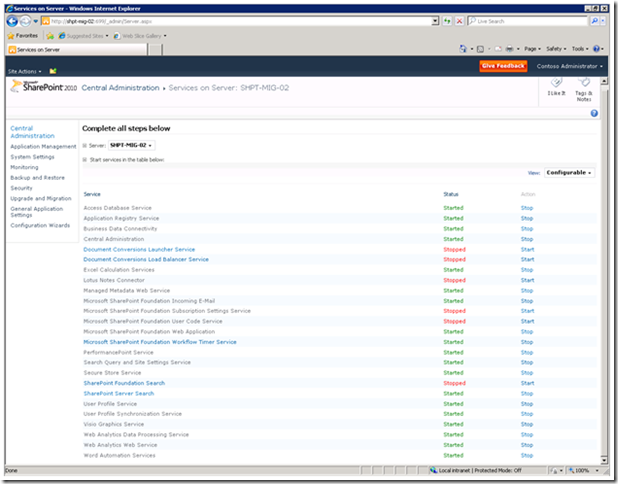
2. Use the “New-SPProfileServiceApplication” cmdlet to create the new user profile service, make sure to use the MOSS 2007 SSP database name you want to upgrade for “ProfileDbName” parameter. More information on the New-SPProfileServiceApplication cmdlet can be found here: http://technet.microsoft.com/en-us/library/ff608036.aspx
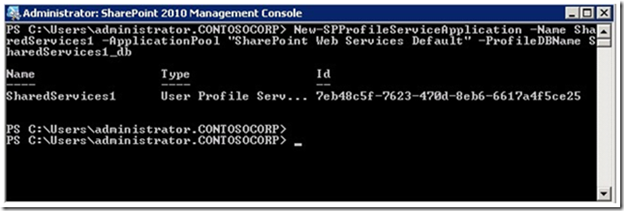
3. At this point SSP database should be upgraded along with two new databases for “Sync” and “Social”.
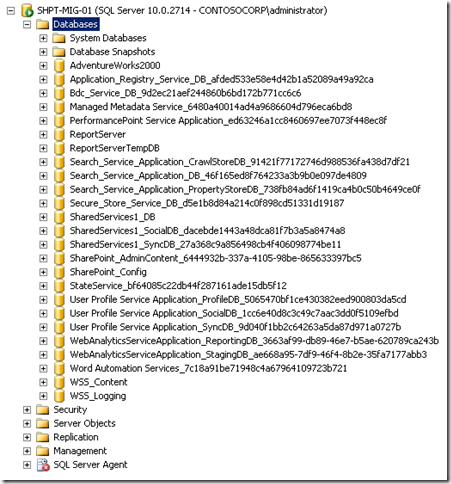
4. Check the “Upgrade Status” Page and confirm that SSP database upgrade finished successfully.
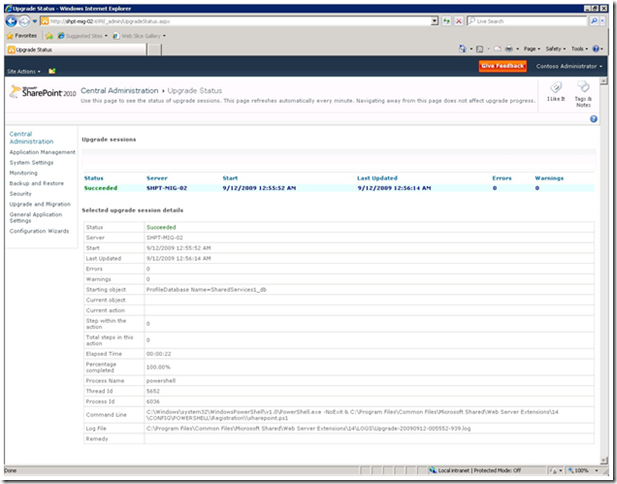
5. Create a Service Proxy using “New-SPProfileServiceApplicationProxy” cmdlet and pass the ID for the new Profile Service Application provisioned in step 2. More information on the New-SPProfileServerApplicationProxy cmdlet can be found here: http://technet.microsoft.com/en-us/library/ff607737.aspx
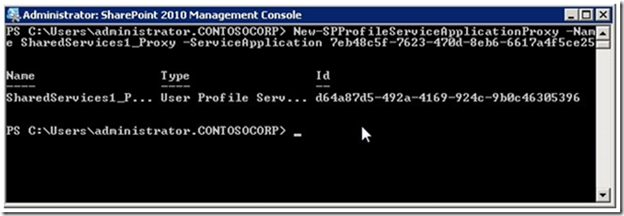
6. Confirm that all user profiles and other settings are imported. Go to Central Administration > Manage User Profiles. Enter a username of a profile that should be there and press find
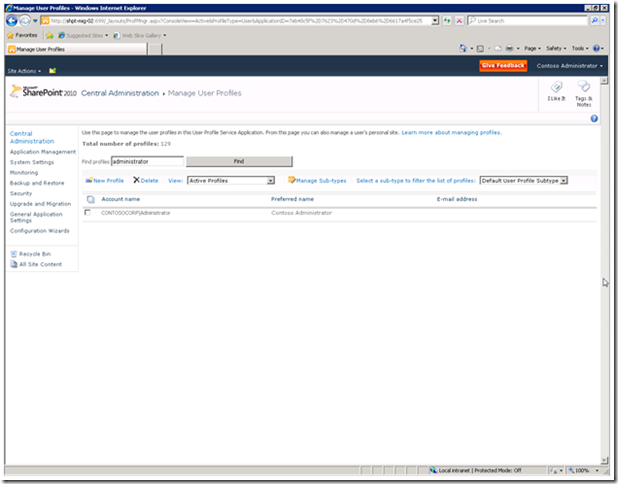
7. From “Manage service application” page, select the upgraded User Profile service application and click “Administrators” icon on the ribbon.
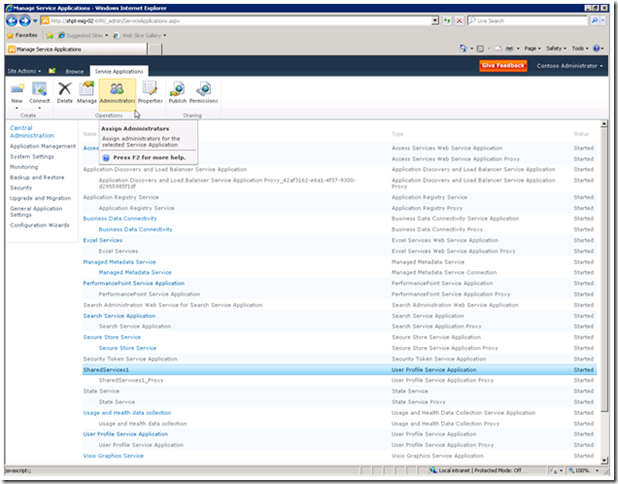
8. Give Search default crawler account “Retrieve People Data for Search Crawlers” permission.
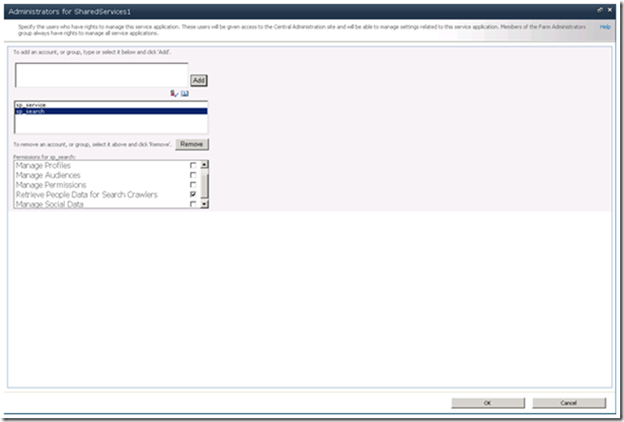
Upgrading My Site host and Personal site collections
1. Run “Test-SPContentDatabase” cmdlet against the 2007 My Site Host content database and resolve the issues that are listed. Then you will need to run the command again until you have no issues showing. More information on the Test-SPContentDatabase cmdlet can be found here: http://technet.microsoft.com/en-us/library/ff607941.aspx
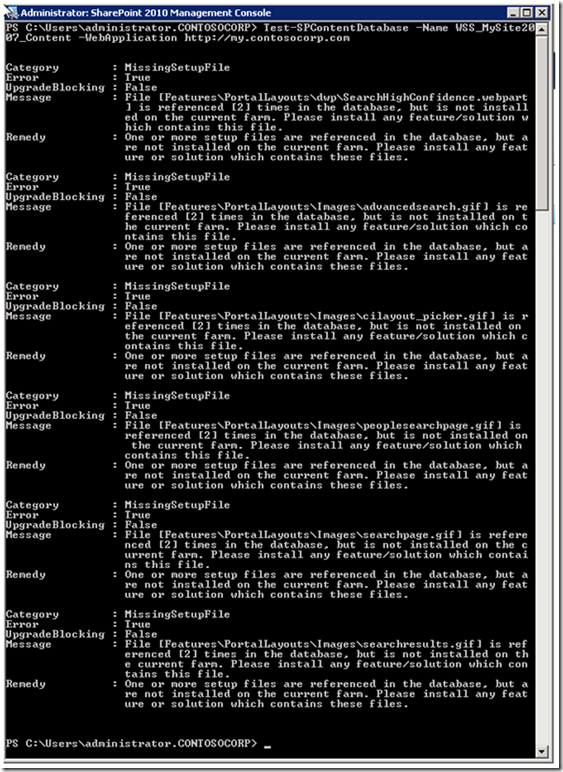
2. After resolving the issues and installing missing DLLs and Features, run the command again to verify there are no further issues with the content database.
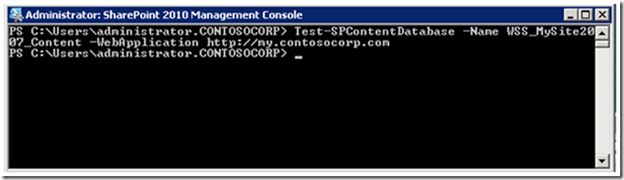
3. Make sure to remove the default content database when you provisioned the web application for My Site host.
4. Run the following stsadm command:
stsadm -o addcontentdb -url http://YOUR_WEB_APP_URL -databasename YOUR_2007_MYSITE_DB_NAME -databaseserver YOUR_DB_SERVER_NAME |
5. Make sure Upgrade completed successfully by checking the “Upgrade Status” page.
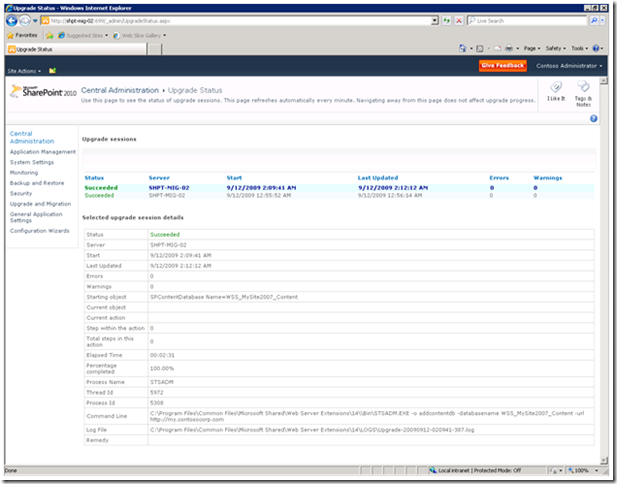
6. After upgrading the content database, go to Manage Service Applications in Central Administration site and click on the upgraded User Profile Service you want to associate with the My Sites and click on “Setup My Sites” link.
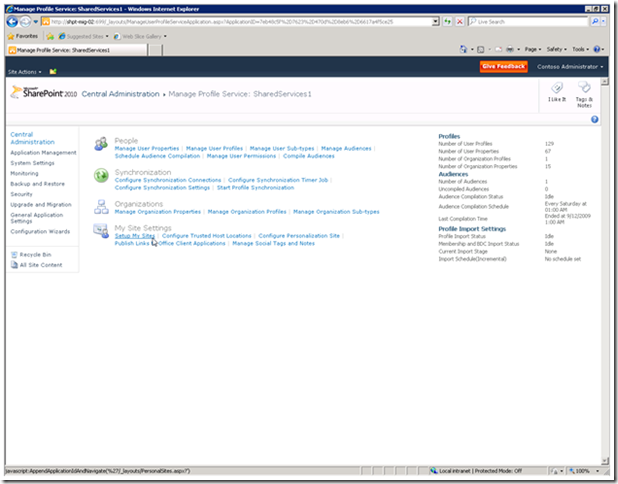
7. Enter “My Site Host” URL and “Personal Site Location”, click on “OK” to save the setting and run the IISRESET on all servers in your farm.
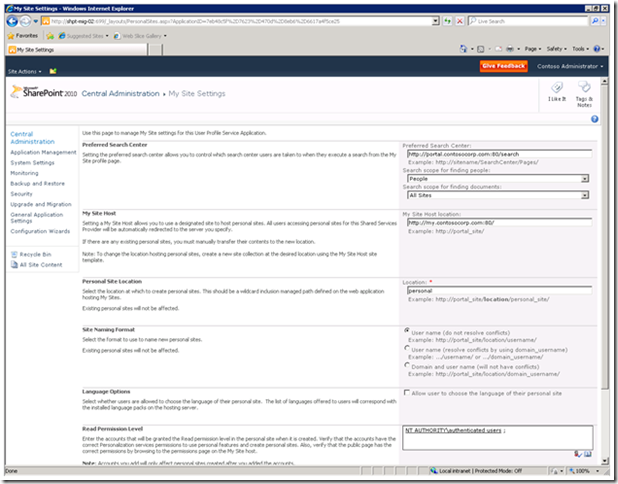
Make sure that all existing content such as documents are accessible in the upgraded Personal site(s).